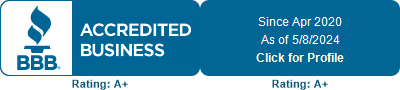Building Your Credit with NEO
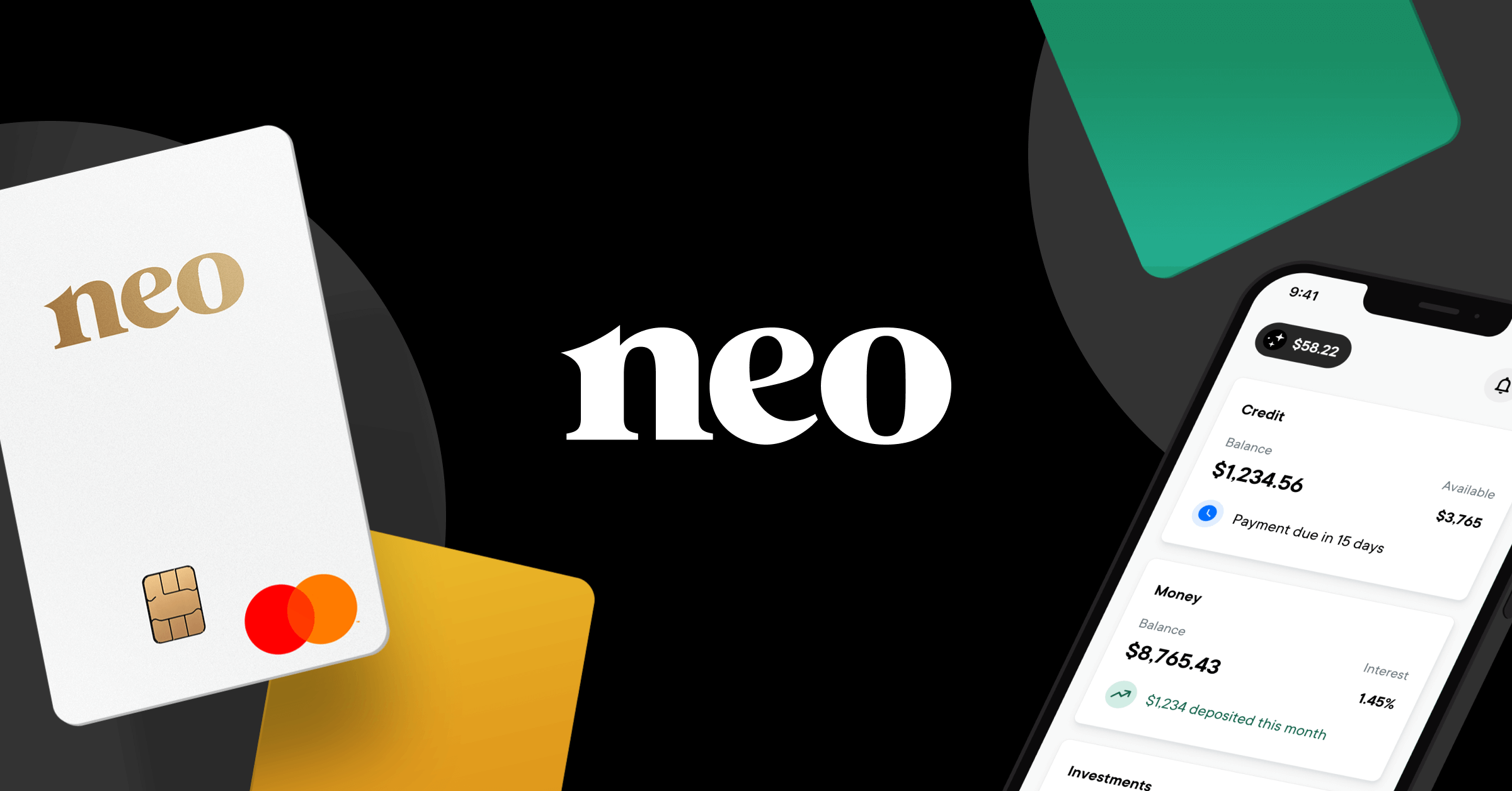
Who is NEO?
What if the future of banking wasn't a bank? They’re reinventing how Canadians spend, save, and grow their money – all together, in one place.
Step 1 - Go to Referral Page
Click on the link or scan QR code to take you to our NEO referral page
Step 2 - Create Profile
![IMG_4945[1] IMG_4945[1]](https://debtmedic.ca/wp-content/uploads/2023/01/IMG_49451.jpg)
Click "Get Started in 3 Minutes" button
![IMG_4947[1] IMG_4947[1]](https://debtmedic.ca/wp-content/uploads/2023/01/IMG_49471.jpg)
Fill in Create a Profile form and click Continue button
![IMG_4948[1] IMG_4948[1]](https://debtmedic.ca/wp-content/uploads/2023/01/IMG_49481.jpg)
Enter your Mobile number and click arrow button
![IMG_4950[1] IMG_4950[1]](https://debtmedic.ca/wp-content/uploads/2023/01/IMG_49501.jpg)
It will send a Verification number by text and fill it in
![IMG_4951[1] IMG_4951[1]](https://debtmedic.ca/wp-content/uploads/2023/01/IMG_49511.jpg)
Now Check Your Email
![IMG_4952[1] IMG_4952[1]](https://debtmedic.ca/wp-content/uploads/2023/01/IMG_49521.jpg)
In the email click on the "Verify Your Email" button
Step 1 - Basic Information
![IMG_4954[1] IMG_4954[1]](https://debtmedic.ca/wp-content/uploads/2023/01/IMG_49541.jpg)
Now you are back in NEO and lets set up your NEO Money Account first - Click on Open Account under NEO Money section
![IMG_4956[1] IMG_4956[1]](https://debtmedic.ca/wp-content/uploads/2023/01/IMG_49561.jpg)
Click Start at bottom of page
![IMG_4957[1] IMG_4957[1]](https://debtmedic.ca/wp-content/uploads/2023/01/IMG_49571.jpg)
Fill in name then click arrow
![IMG_4958[1] IMG_4958[1]](https://debtmedic.ca/wp-content/uploads/2023/01/IMG_49581.jpg)
Fill in Date of Birth then click arrow
![IMG_4959[1] IMG_4959[1]](https://debtmedic.ca/wp-content/uploads/2023/01/IMG_49591.jpg)
Fill in Home Address and enter date when you moved in (it will ask previous address if it is less than 1 year ago) then click arrow
![IMG_4960[1] IMG_4960[1]](https://debtmedic.ca/wp-content/uploads/2023/01/IMG_49601.jpg)
Enter Employment status (depending on your selection it may ask additional questions) then click arrow
Step 2 - Tax Information
![IMG_4962[1] IMG_4962[1]](https://debtmedic.ca/wp-content/uploads/2023/01/IMG_49621.jpg)
Now you will be on the Tax Information page - click Continue button
![IMG_4963[1] IMG_4963[1]](https://debtmedic.ca/wp-content/uploads/2023/01/IMG_49631.jpg)
Choose the reason to open account (i.e. Short Term Savings) then click arrow
![IMG_4964[1] IMG_4964[1]](https://debtmedic.ca/wp-content/uploads/2023/01/IMG_49641.jpg)
Enter SIN - This is likely as you get paid interest on your accounts and they have to report it as income to CRA - then click arrow
![IMG_4965[1] IMG_4965[1]](https://debtmedic.ca/wp-content/uploads/2023/01/IMG_49651.jpg)
Answer question regarding if you pay taxes outside of Canada then click arrow
![IMG_4966[1] IMG_4966[1]](https://debtmedic.ca/wp-content/uploads/2023/01/IMG_49661.jpg)
Review information is all correct then click CONFIRM
Step 3 - Identity Verification
![IMG_4967[1] IMG_4967[1]](https://debtmedic.ca/wp-content/uploads/2023/01/IMG_49671.jpg)
Now on to Identity Verification - click Continue
![IMG_4968[1] IMG_4968[1]](https://debtmedic.ca/wp-content/uploads/2023/01/IMG_49681.jpg)
Grab your Drivers License, Passport or ID Card and click on Continue
![IMG_4969[1] IMG_4969[1]](https://debtmedic.ca/wp-content/uploads/2023/01/IMG_49691.jpg)
Select the ID you are using and it will take you to the next screen
![IMG_4970[1] IMG_4970[1]](https://debtmedic.ca/wp-content/uploads/2023/01/IMG_49701.jpg)
Click on Use My Camera and take a picture of the front of the ID. Then it will ask you to take a picture of the bar code on the back (of Driver's license)
![IMG_4971[1] IMG_4971[1]](https://debtmedic.ca/wp-content/uploads/2023/01/IMG_49711.jpg)
Now it will ask you to take a selfie
![IMG_4972[1] IMG_4972[1]](https://debtmedic.ca/wp-content/uploads/2023/01/IMG_49721.jpg)
They will verify your identity
![IMG_4973[1] IMG_4973[1]](https://debtmedic.ca/wp-content/uploads/2023/01/IMG_49731.jpg)
Screen will now say they are Reviewing Your Application

Now wait for approval by email - this could take a few days.
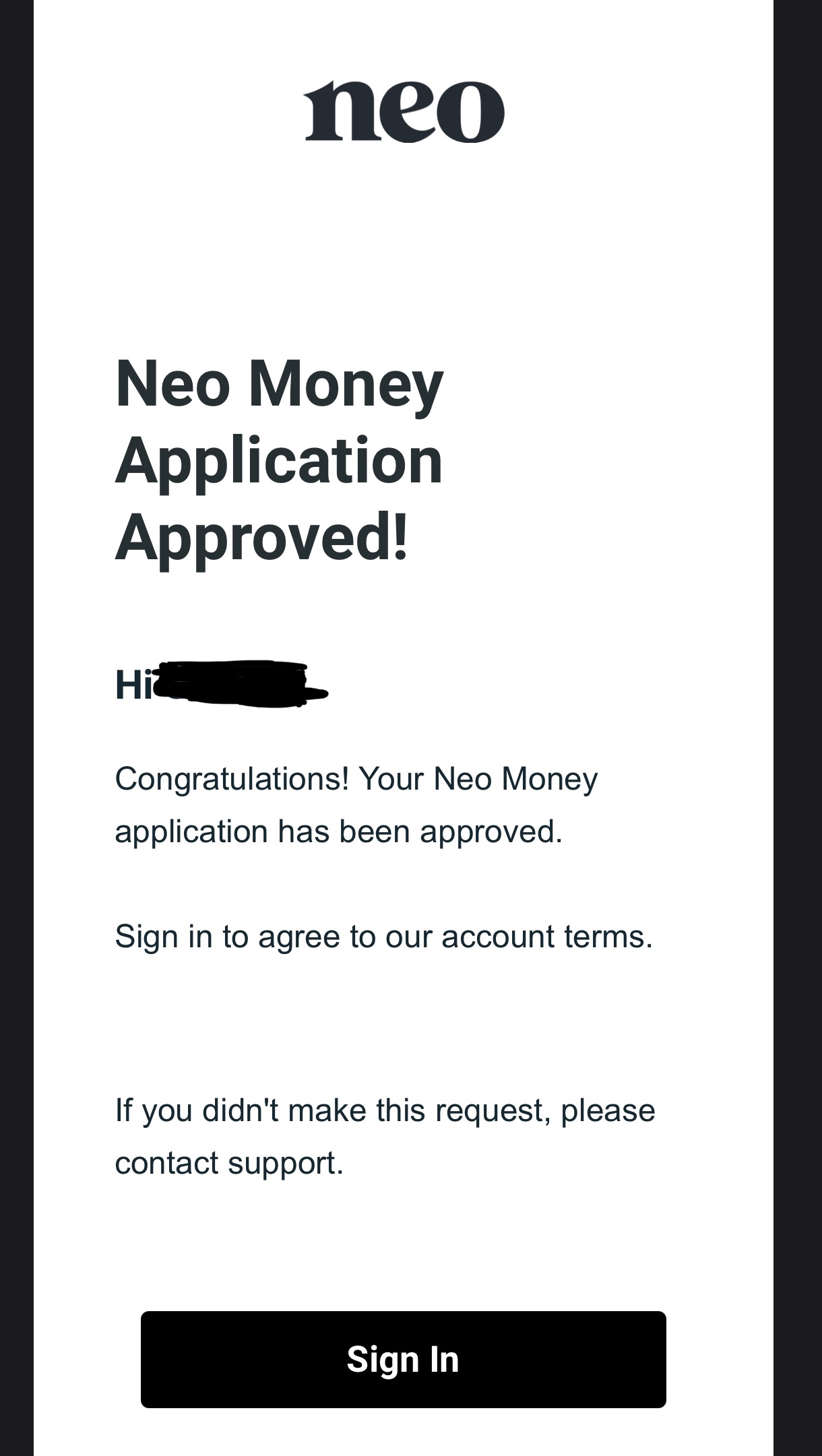
Open the Money Application email and click the sign in button to agree to the account terms.
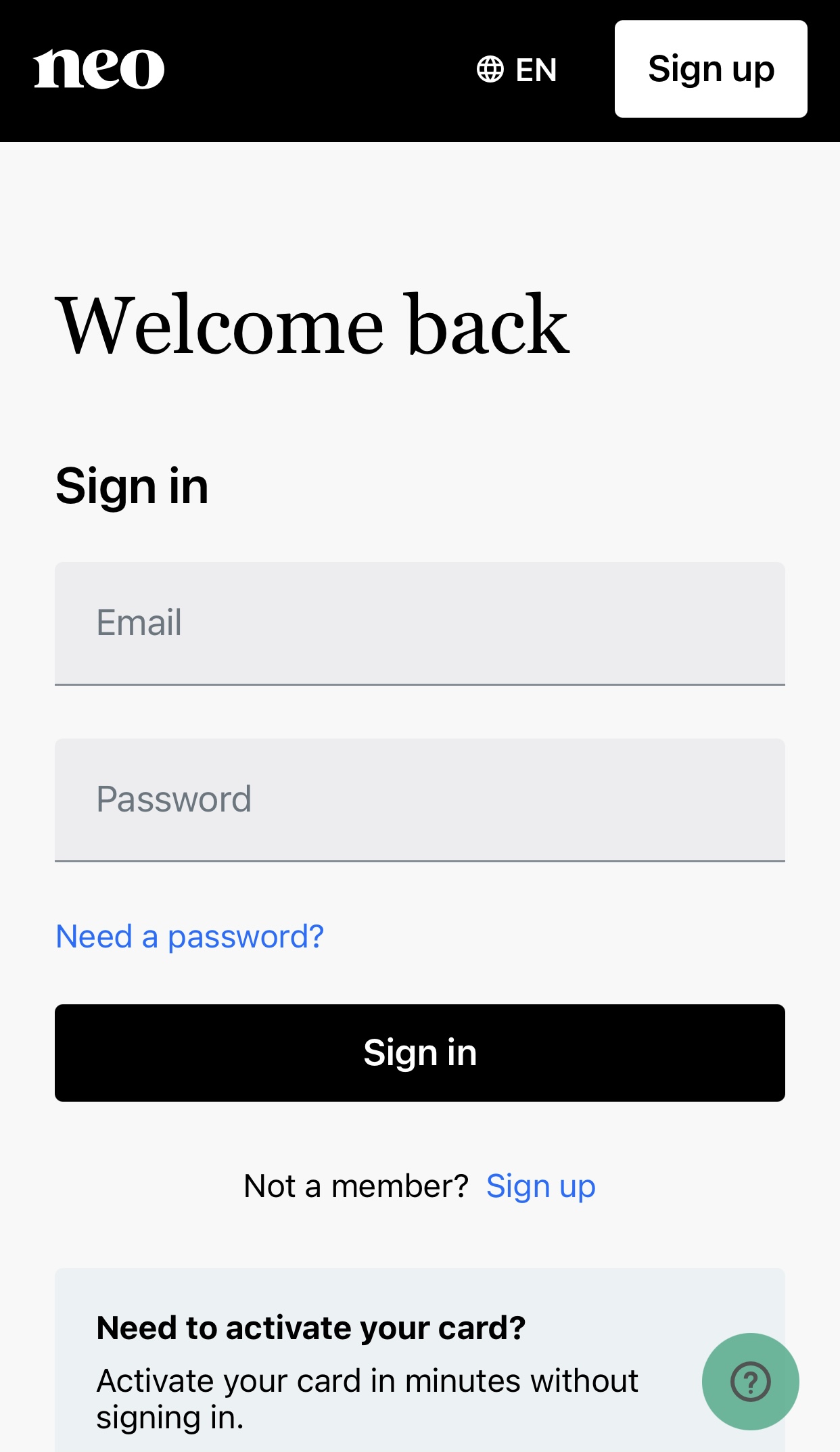
Sign in to your account. If you have not set up a password yet click on the "Need a Password?" link and it will send you a reset password email.
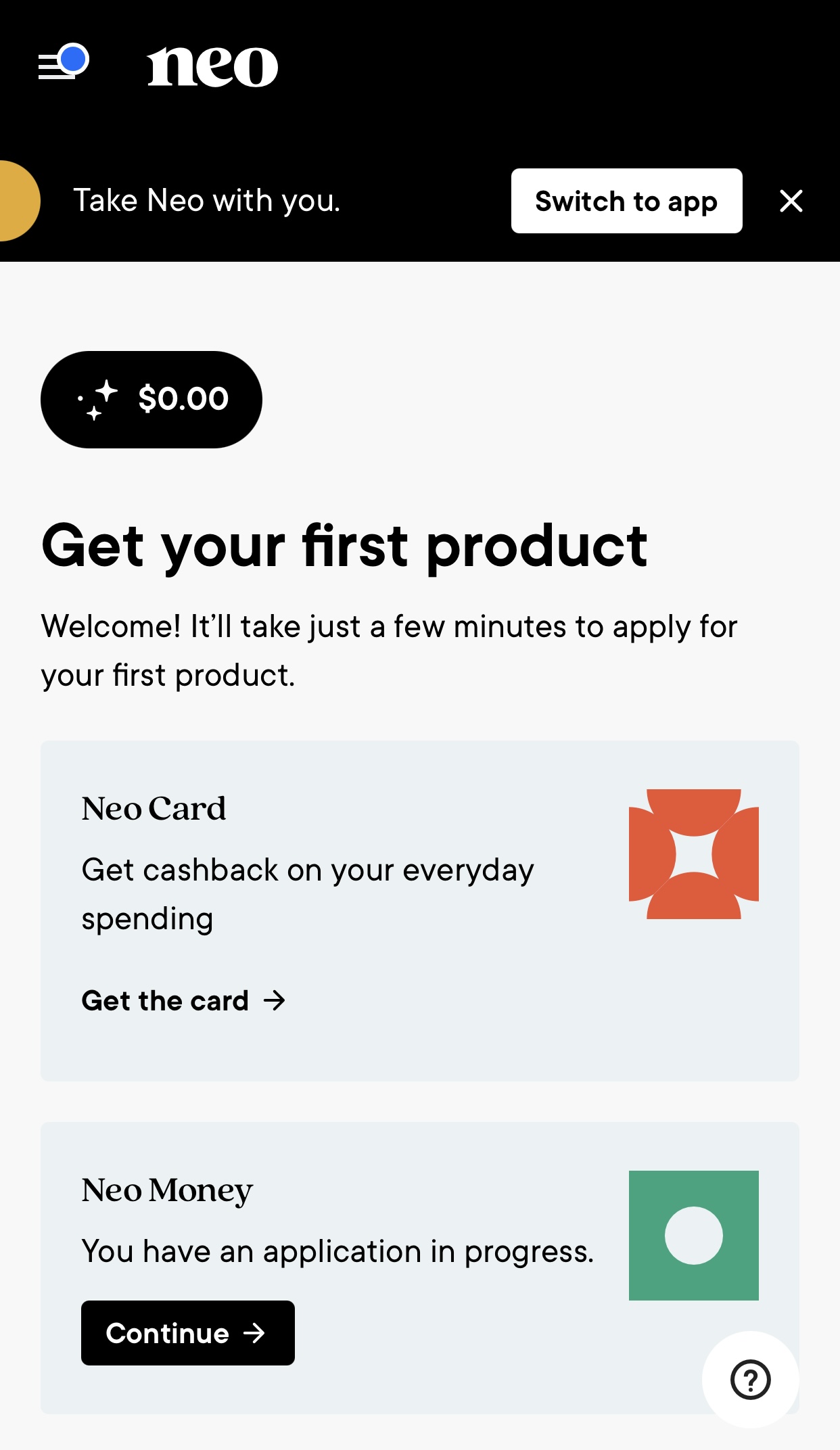
It will automatically take you to this page.

You will then be sent another email titled "Start Earning More Interest Today" and click on the FINISH APPLYING button
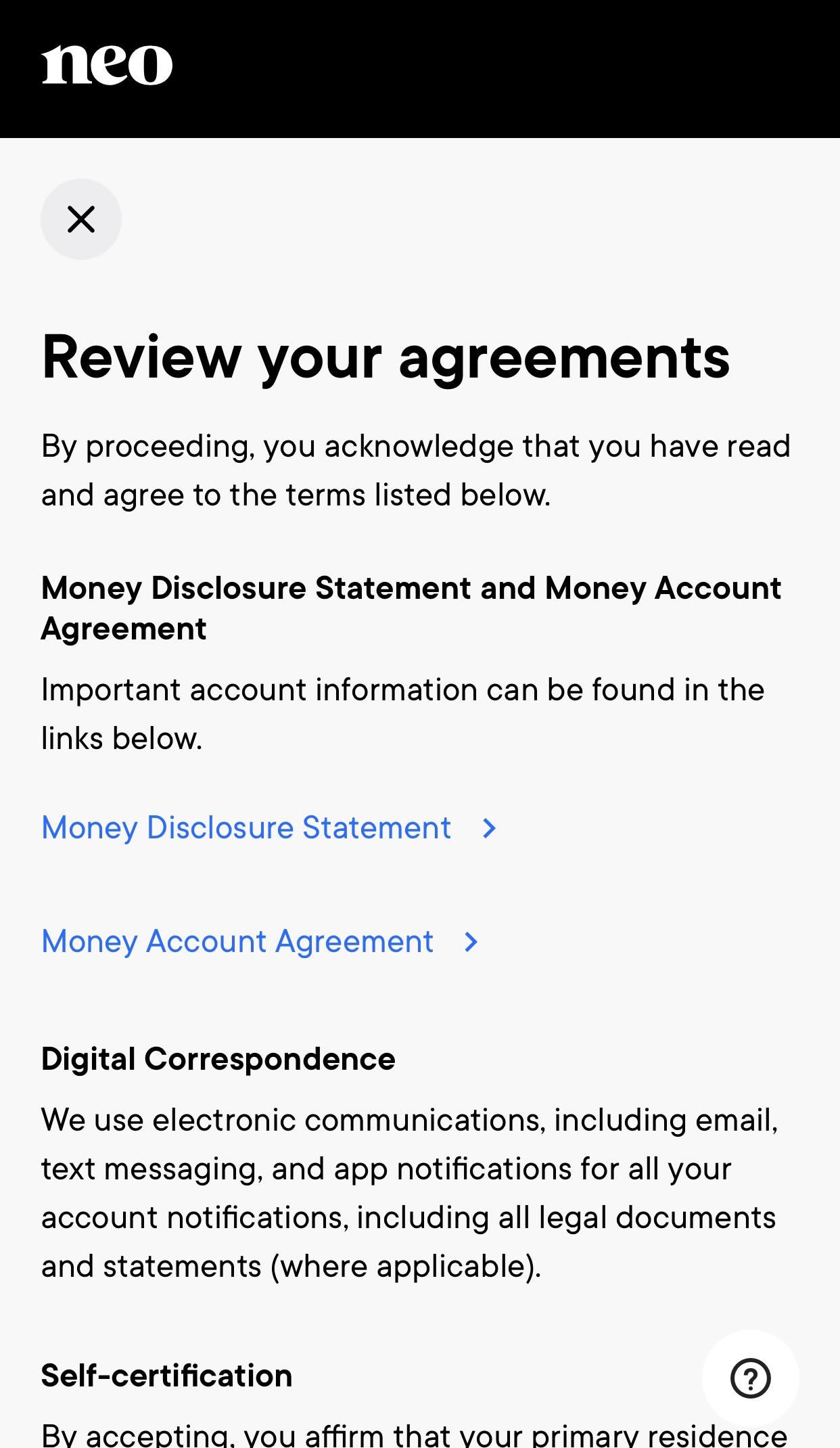
Review the Agreement.
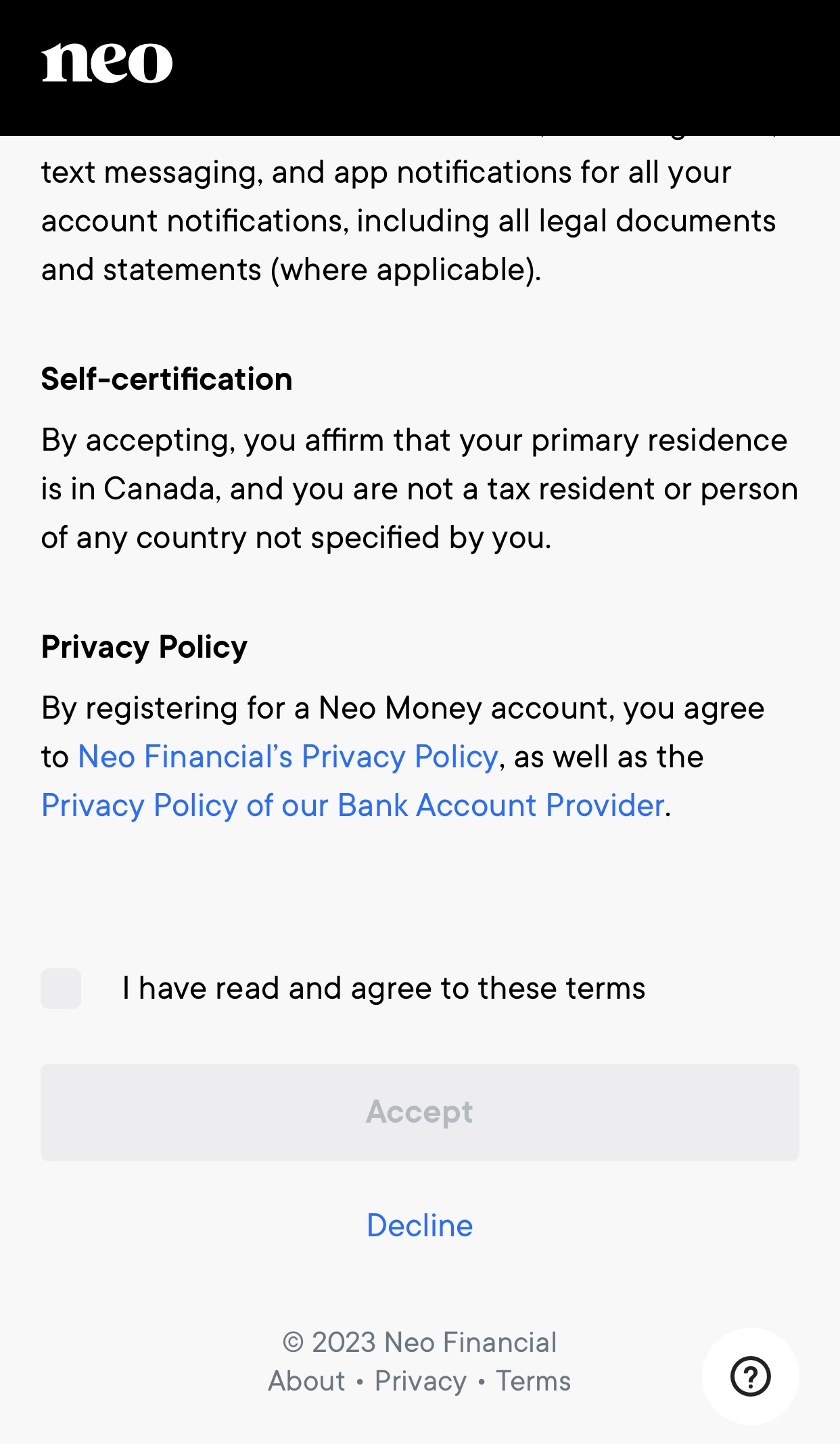
At the bottom of that page, click on the little check box and then click ACCEPT.
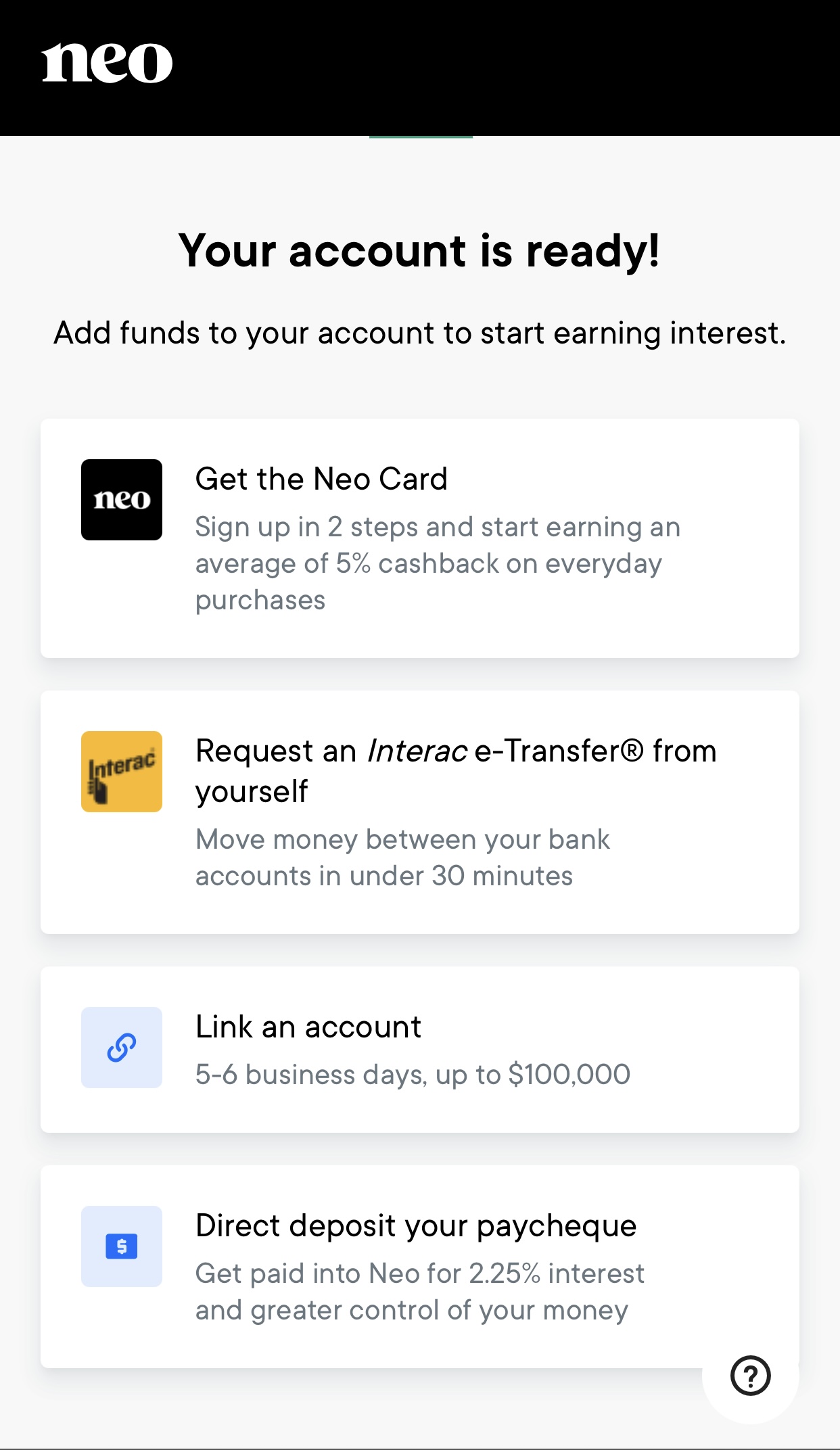
Your account is now READY.
Step 1 - Link an Account
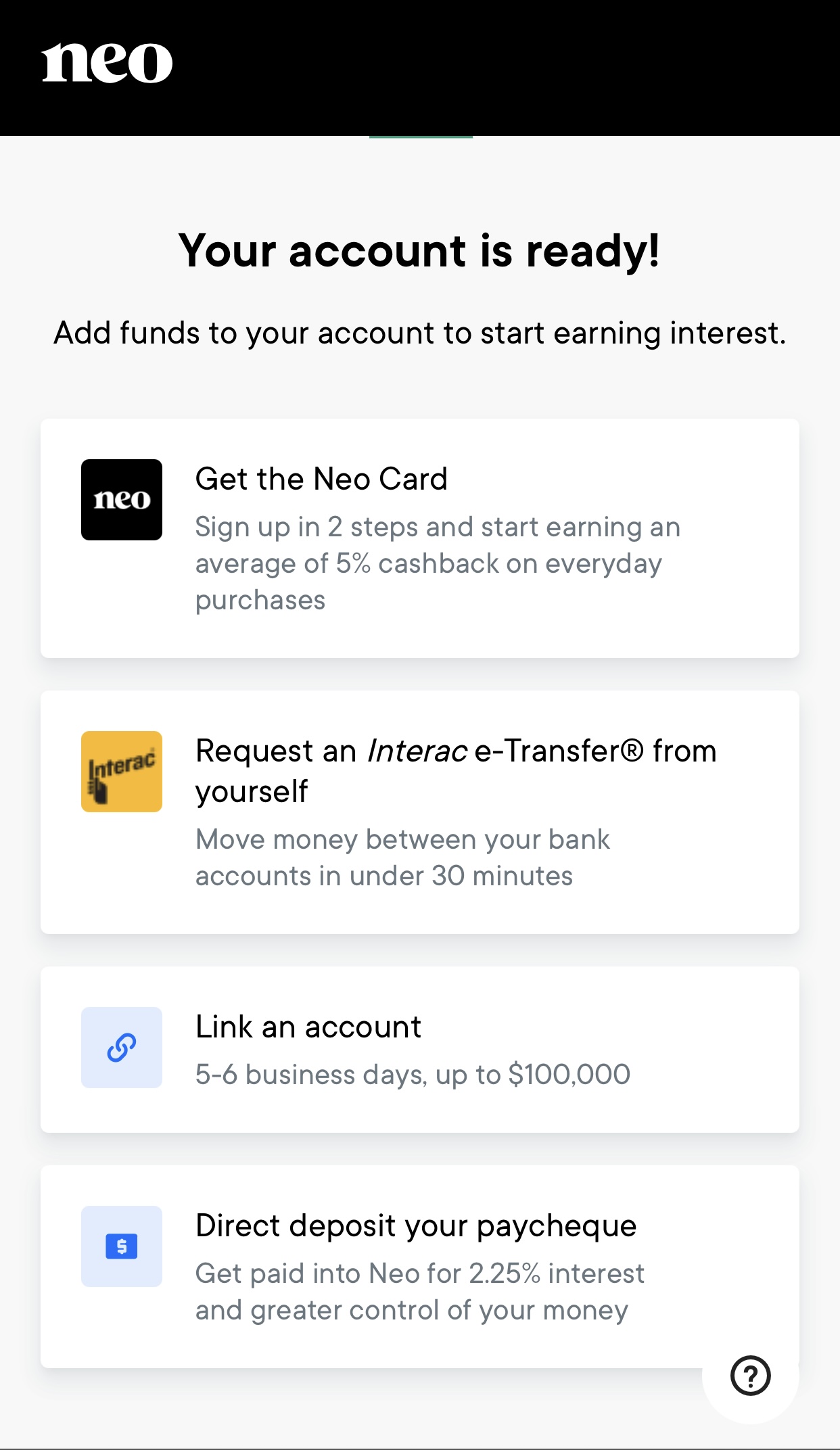
Now click on Link an Account.
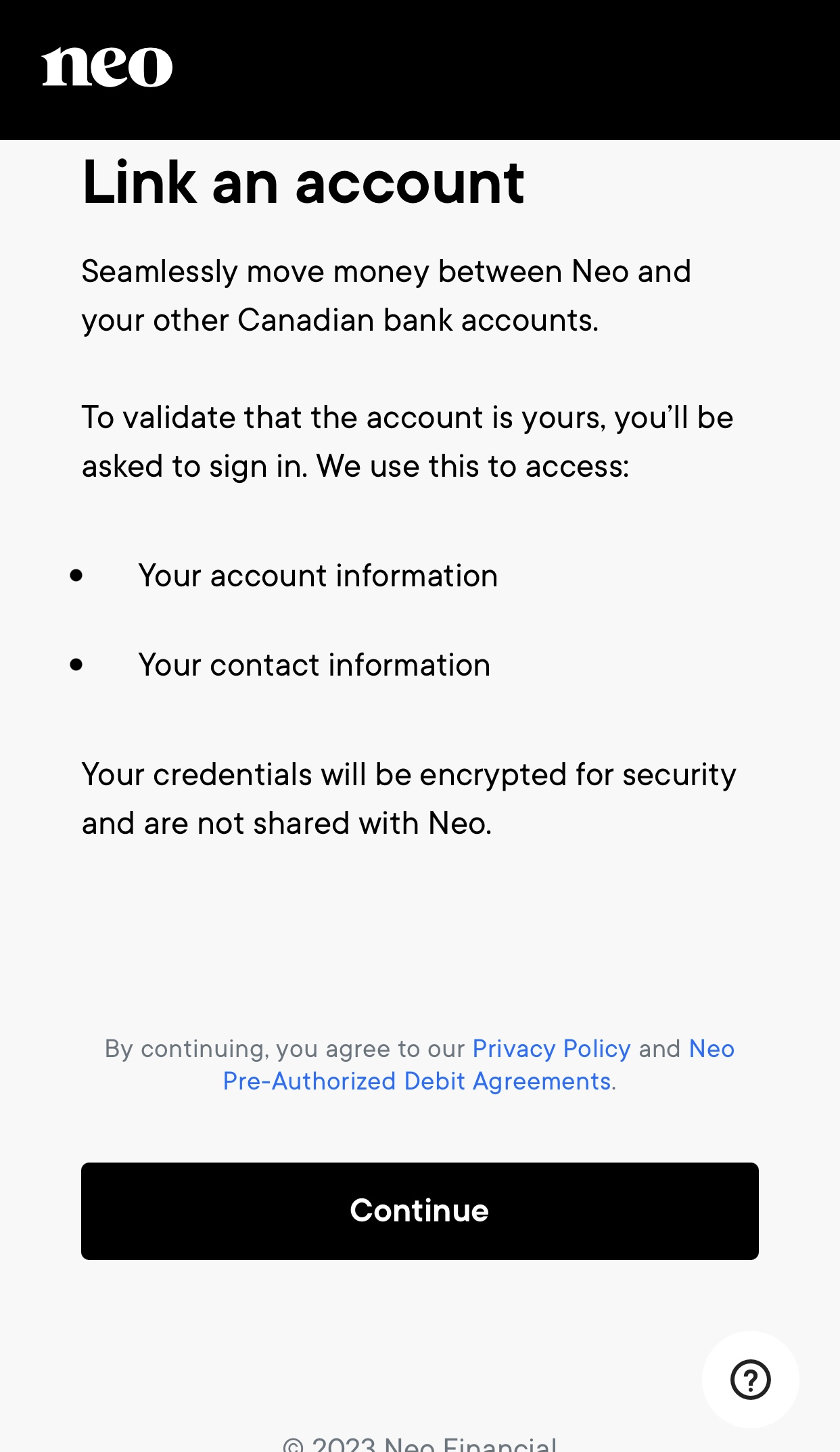
Click on Continue.
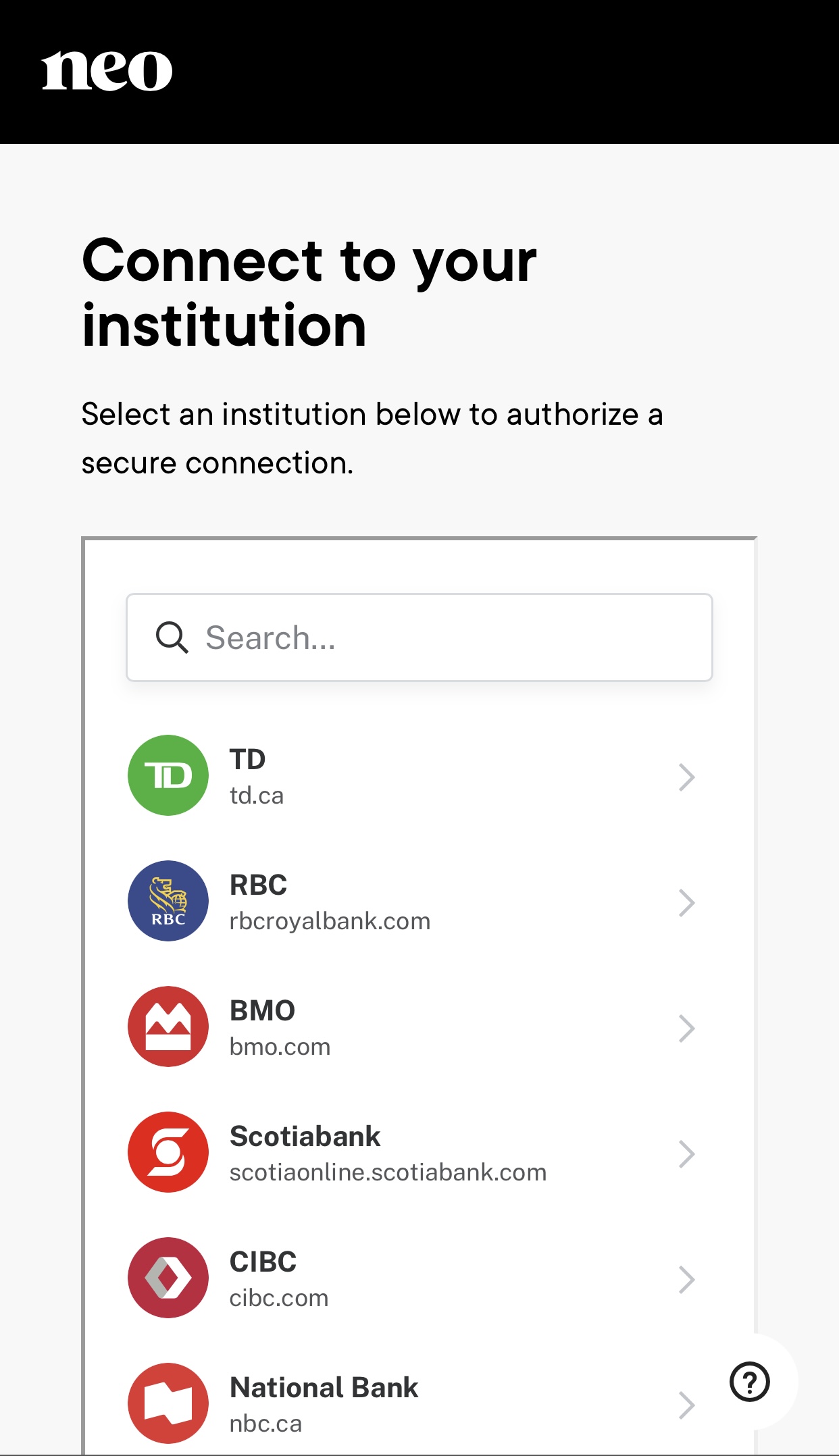
Click on your bank's icon.
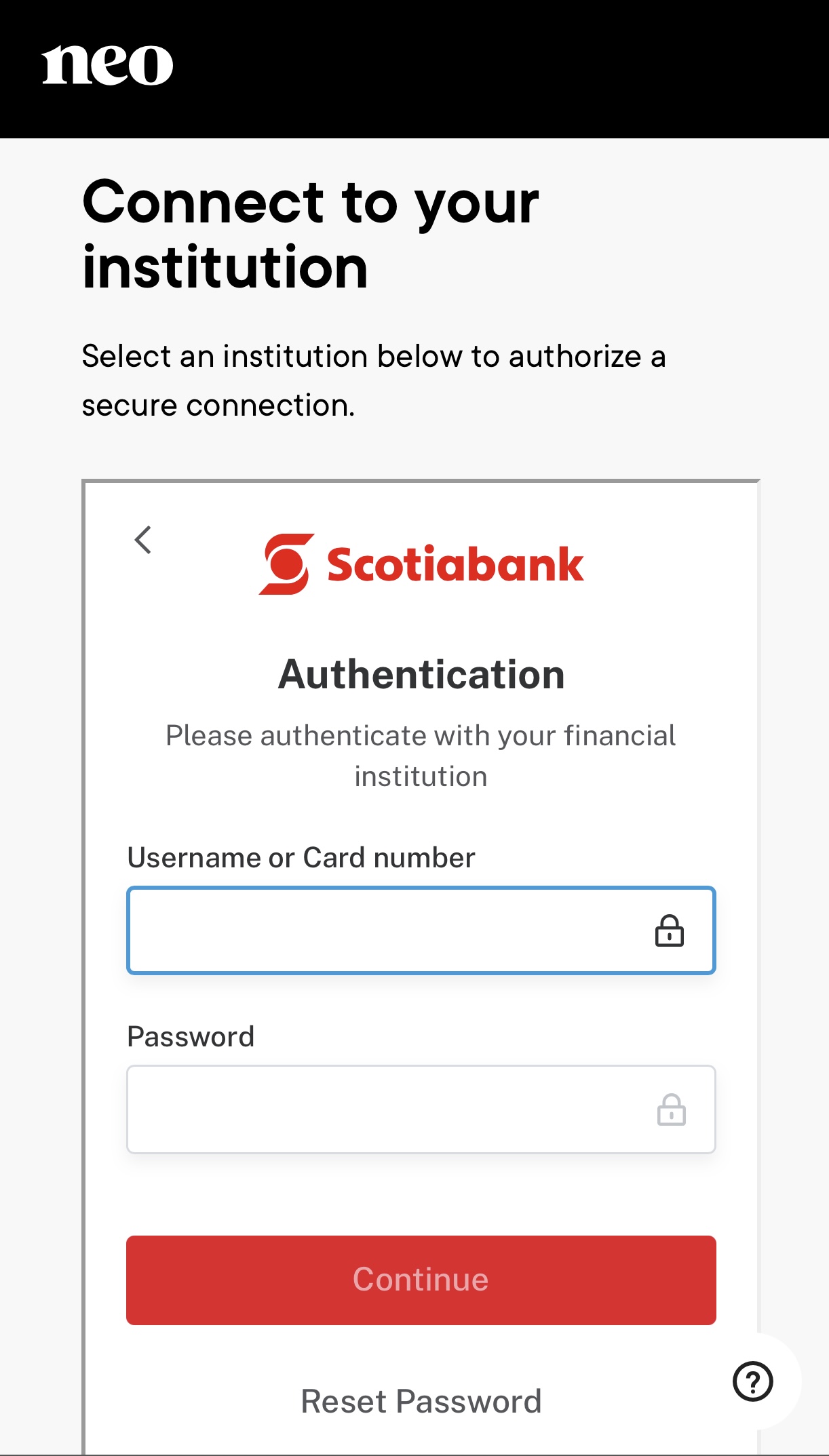
Login to your personal online banking.
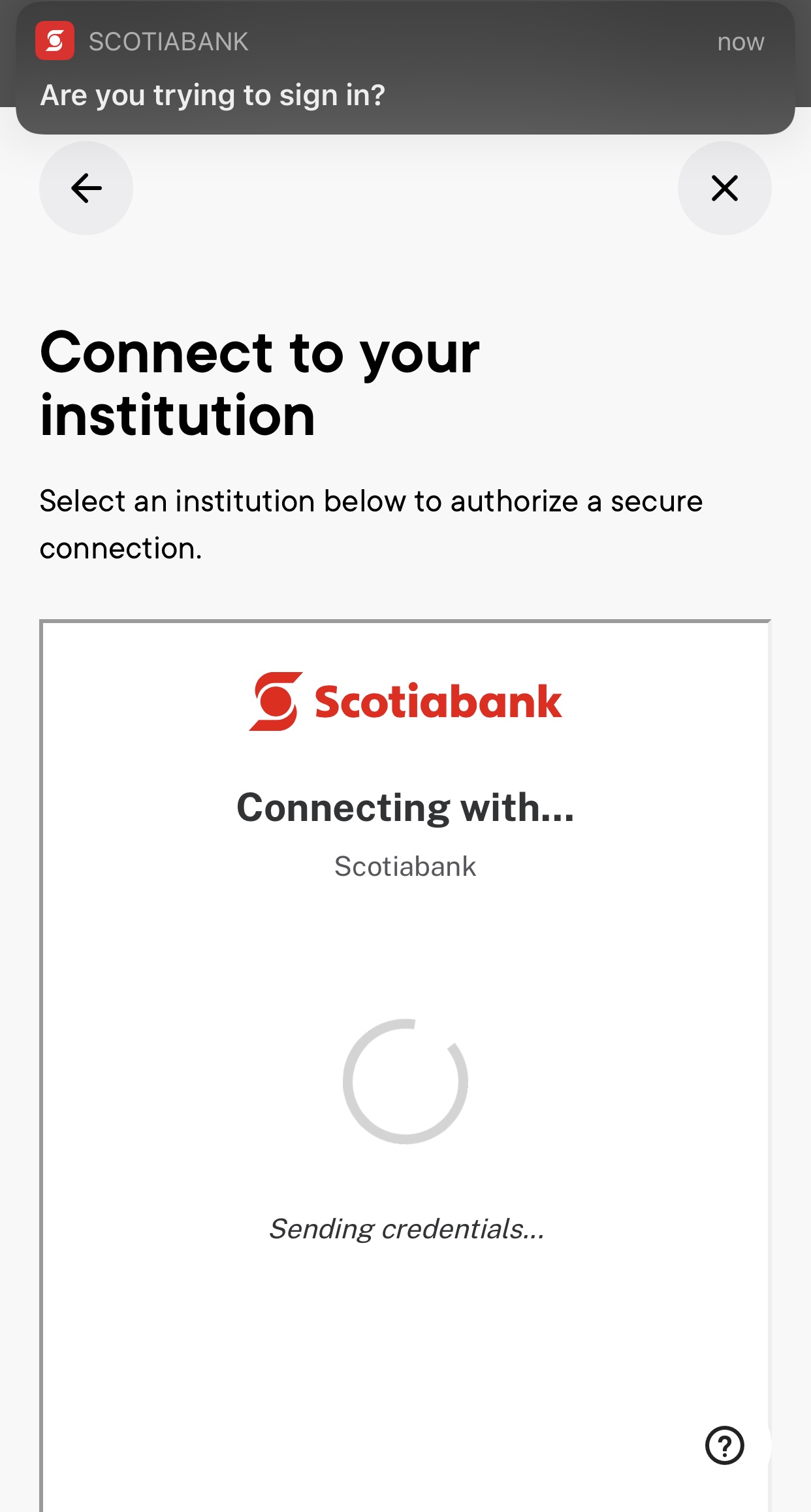
You will receive a notification.
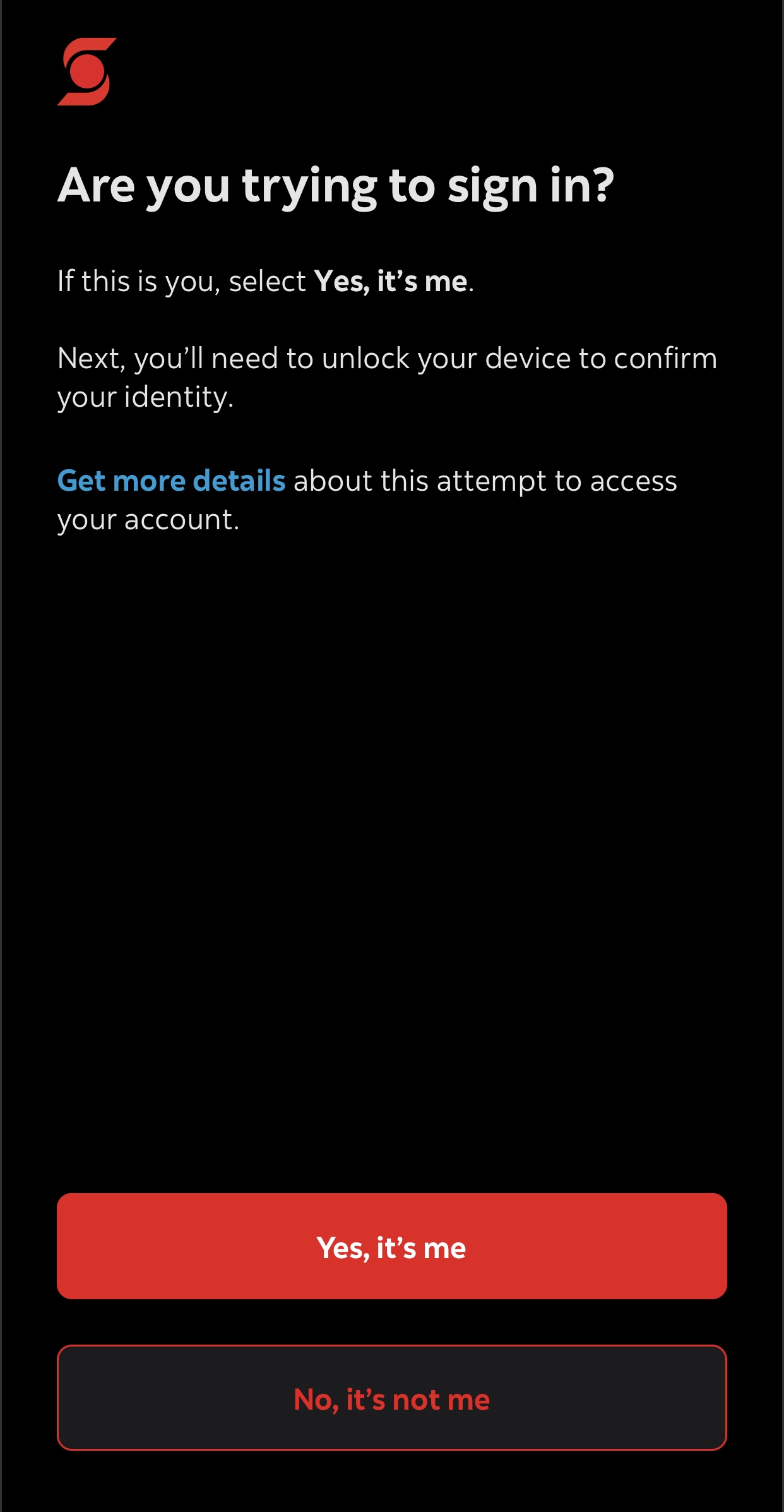
Verify your identity through the notification sent to your mobile phone.
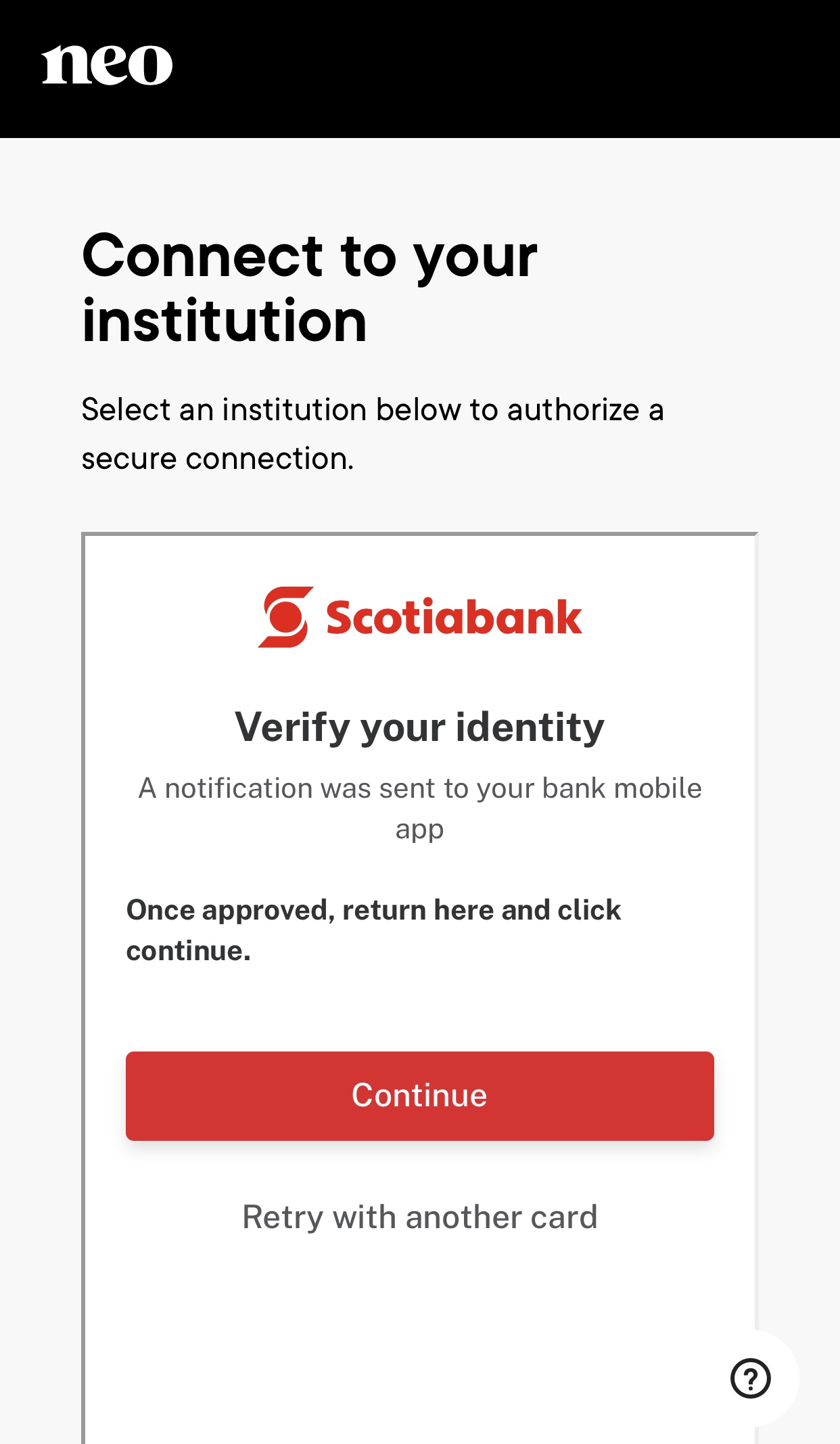
Once approved click Continue - this can take a couple minutes.
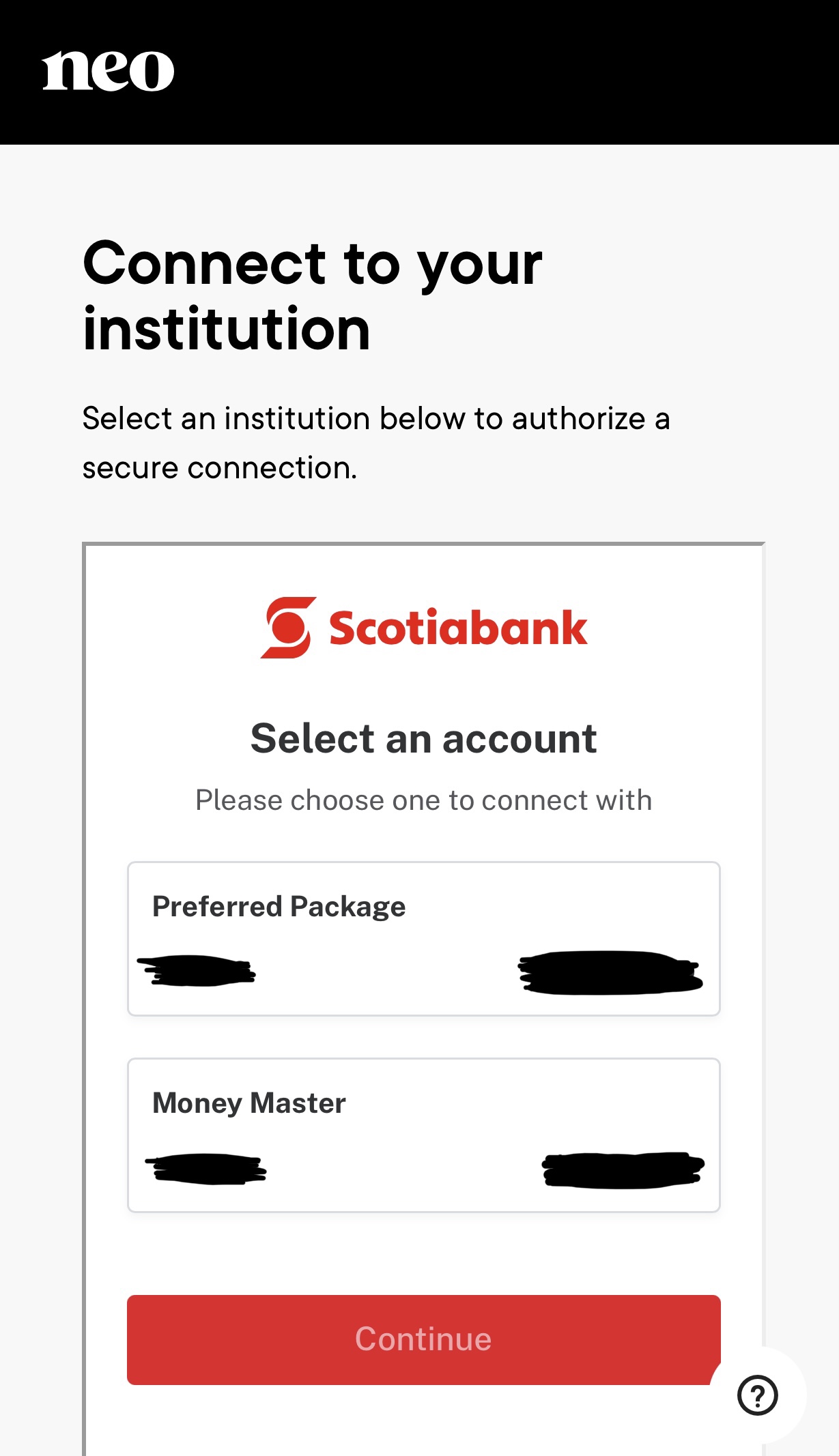
Select the account you want to connect - click Continue.
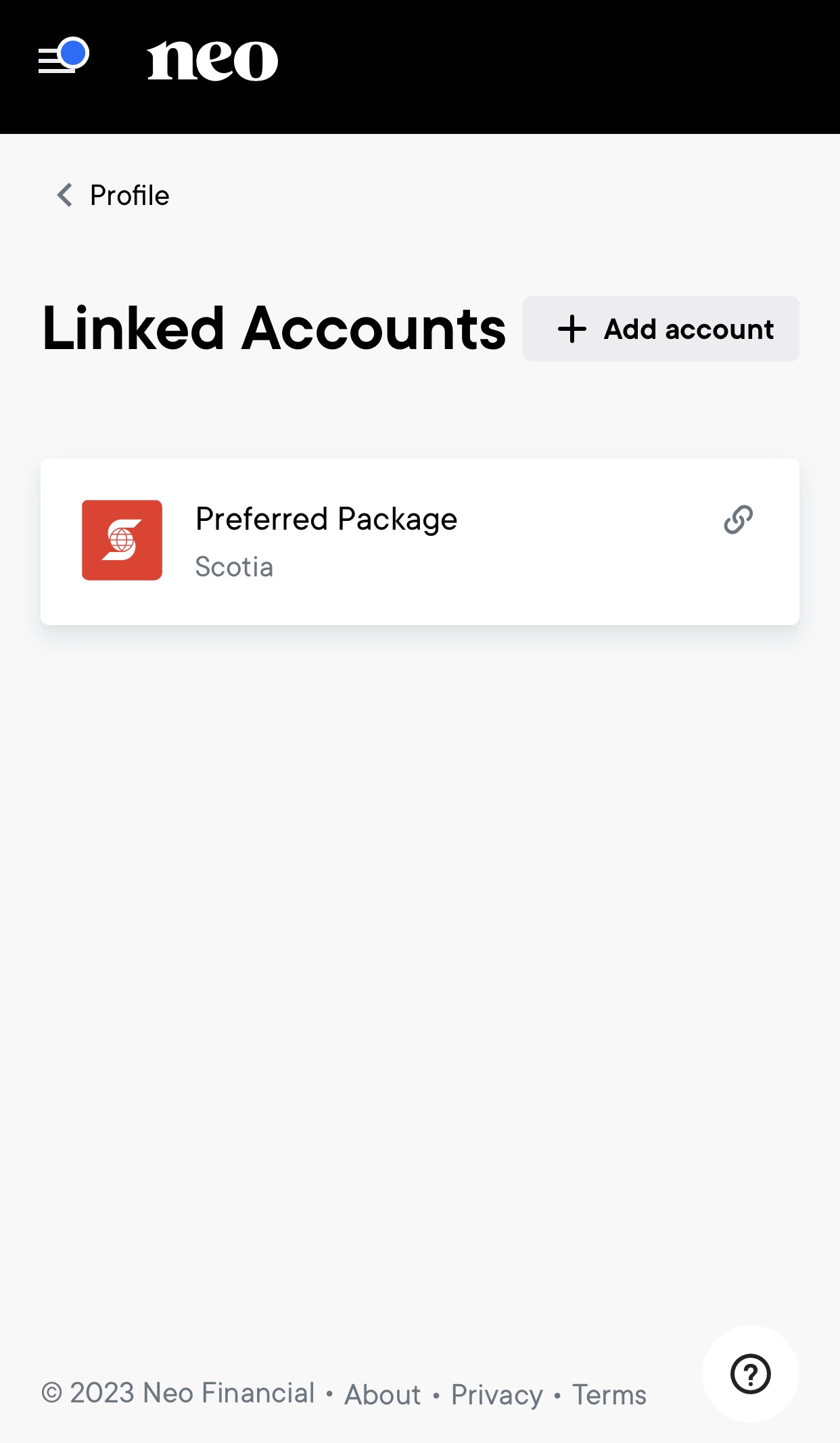
Now your account should be connected. (It will not take you to this page, this is just to show you that it is linked).
Step 2 - Add Funds
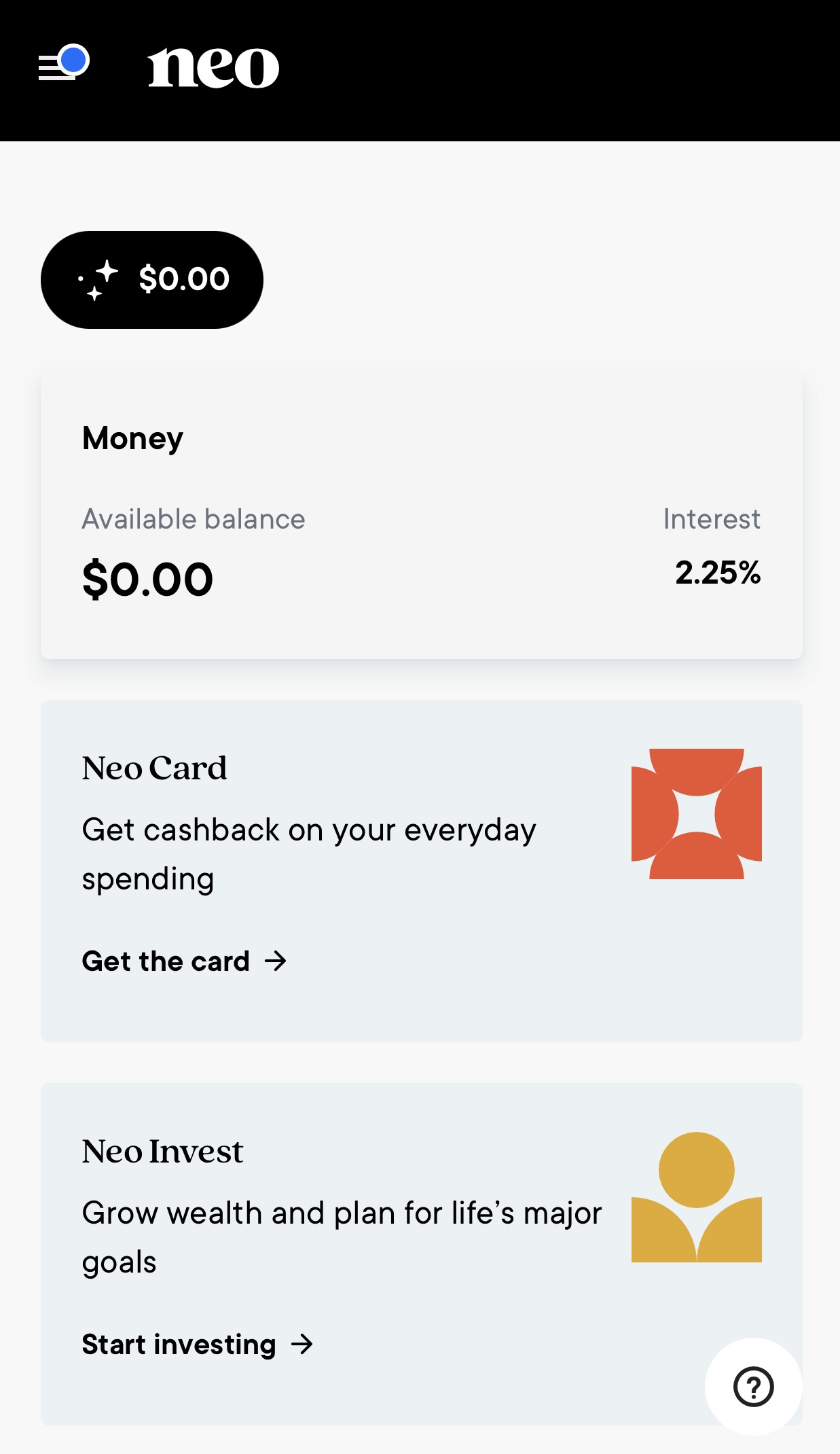
Click Money account.
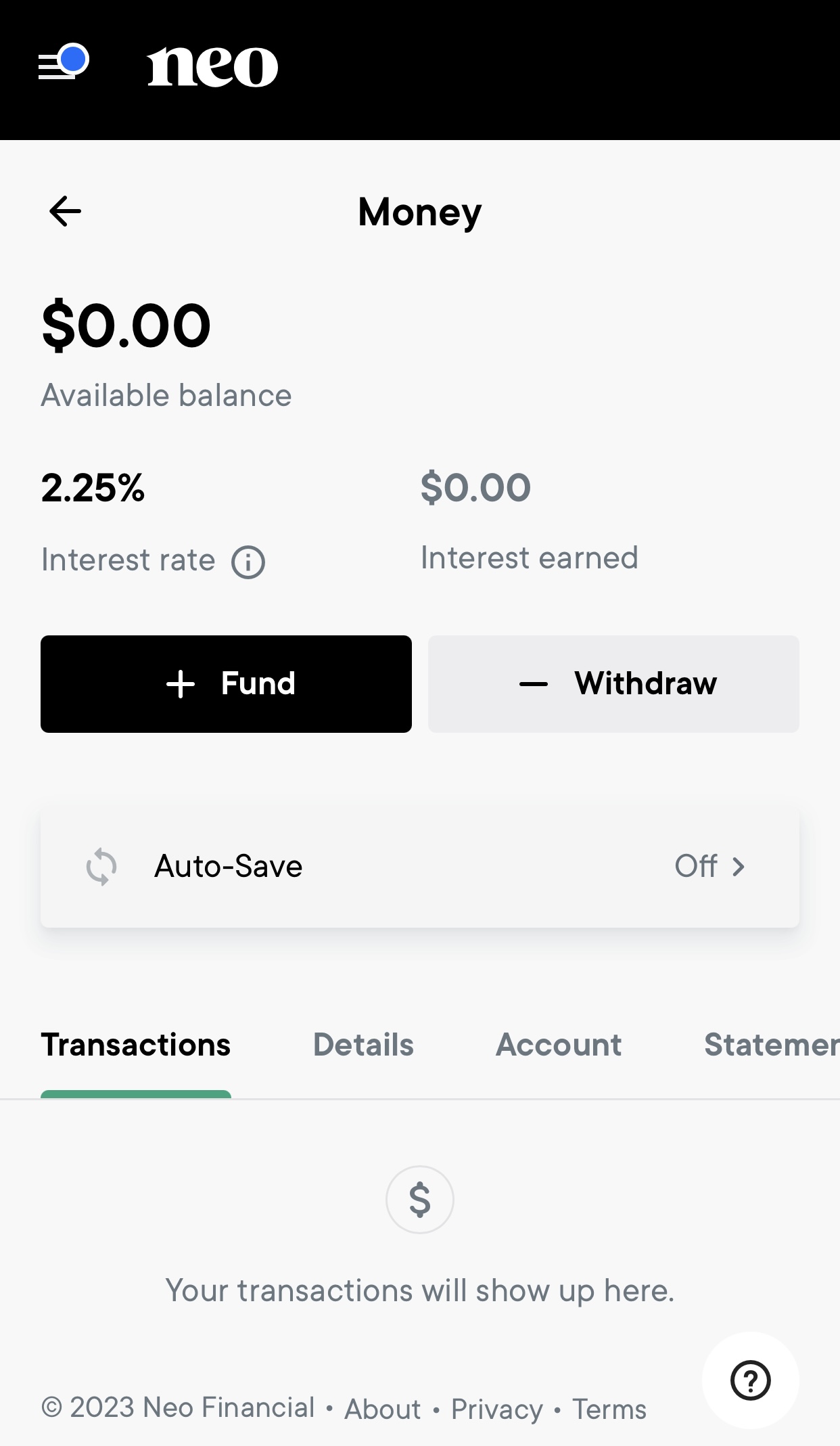
Click +FUND.
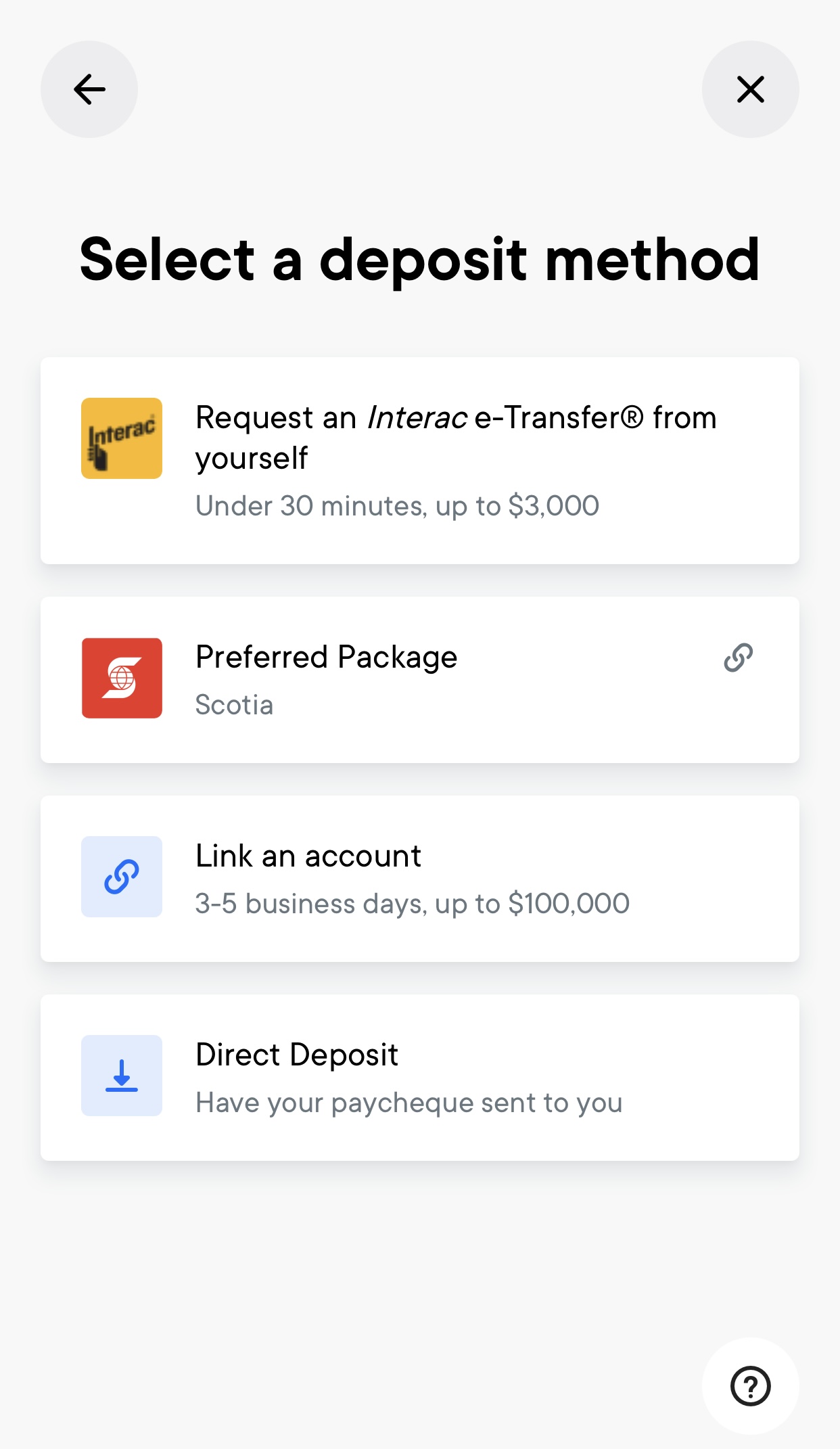
Click on your linked account.
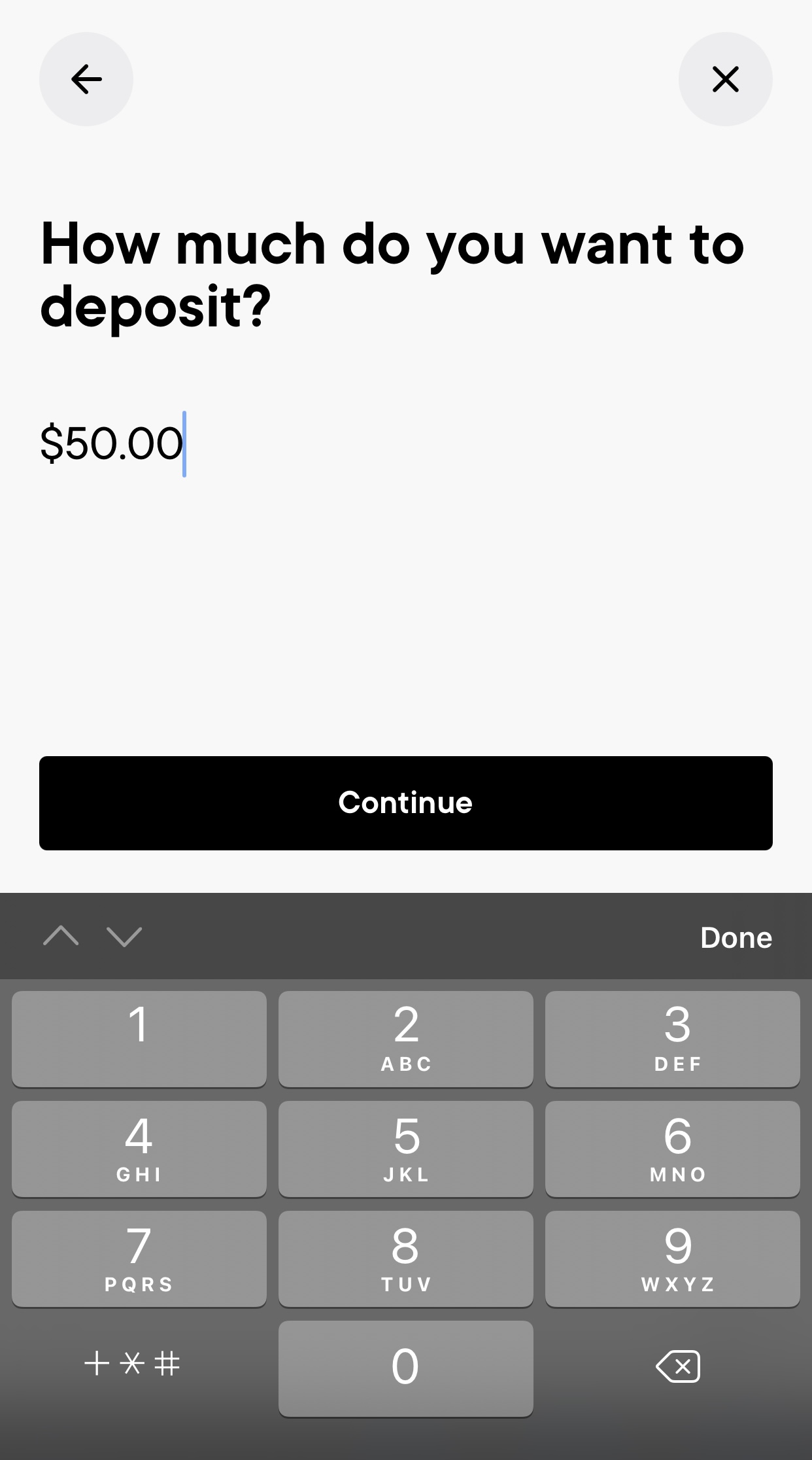
Choose amount to deposit. Recommend if you are opening a Secured Credit Card that you transfer the amount you want to use for your limit (minimum $50) - click CONTINUE.
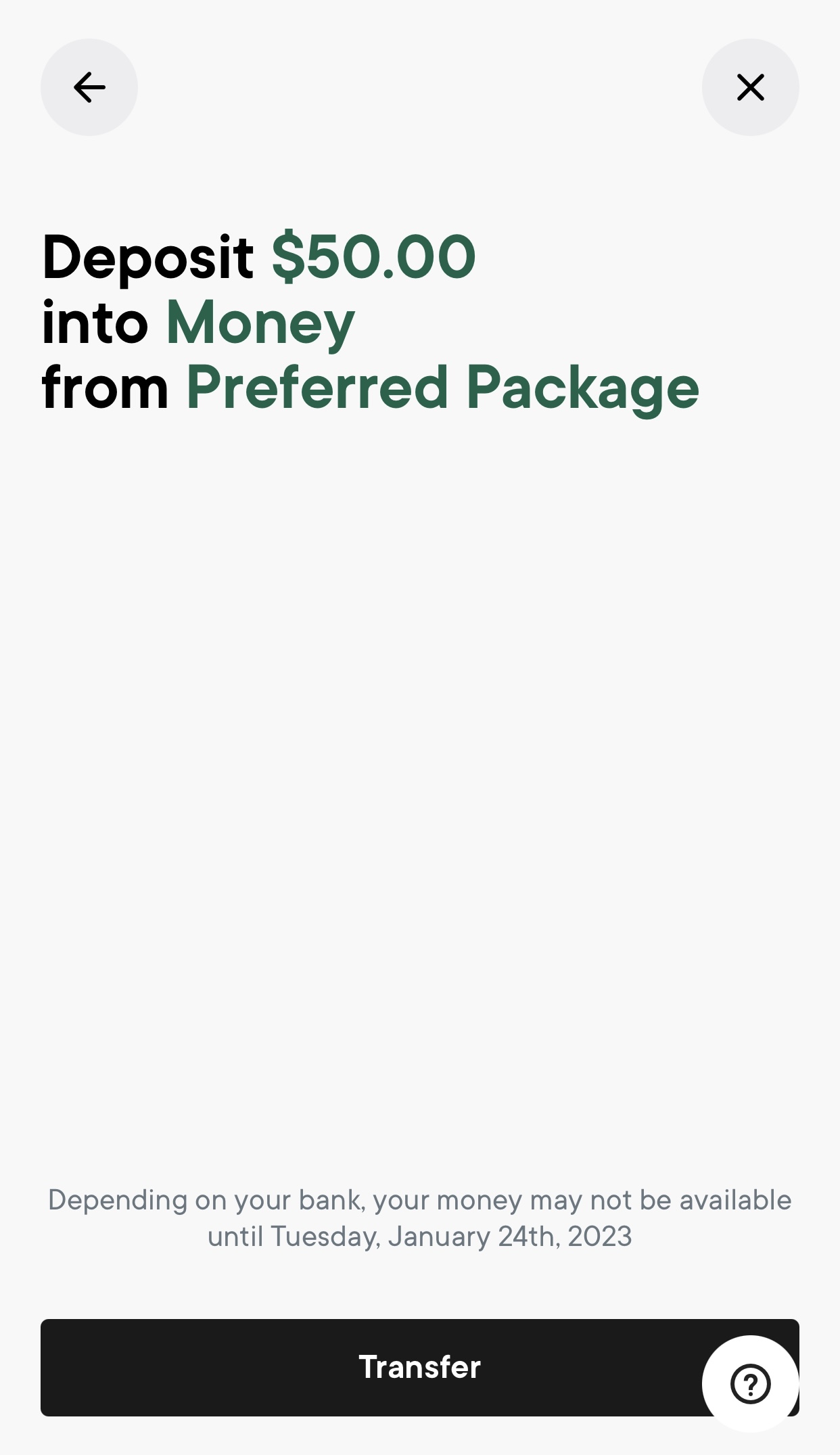
Click Transfer.
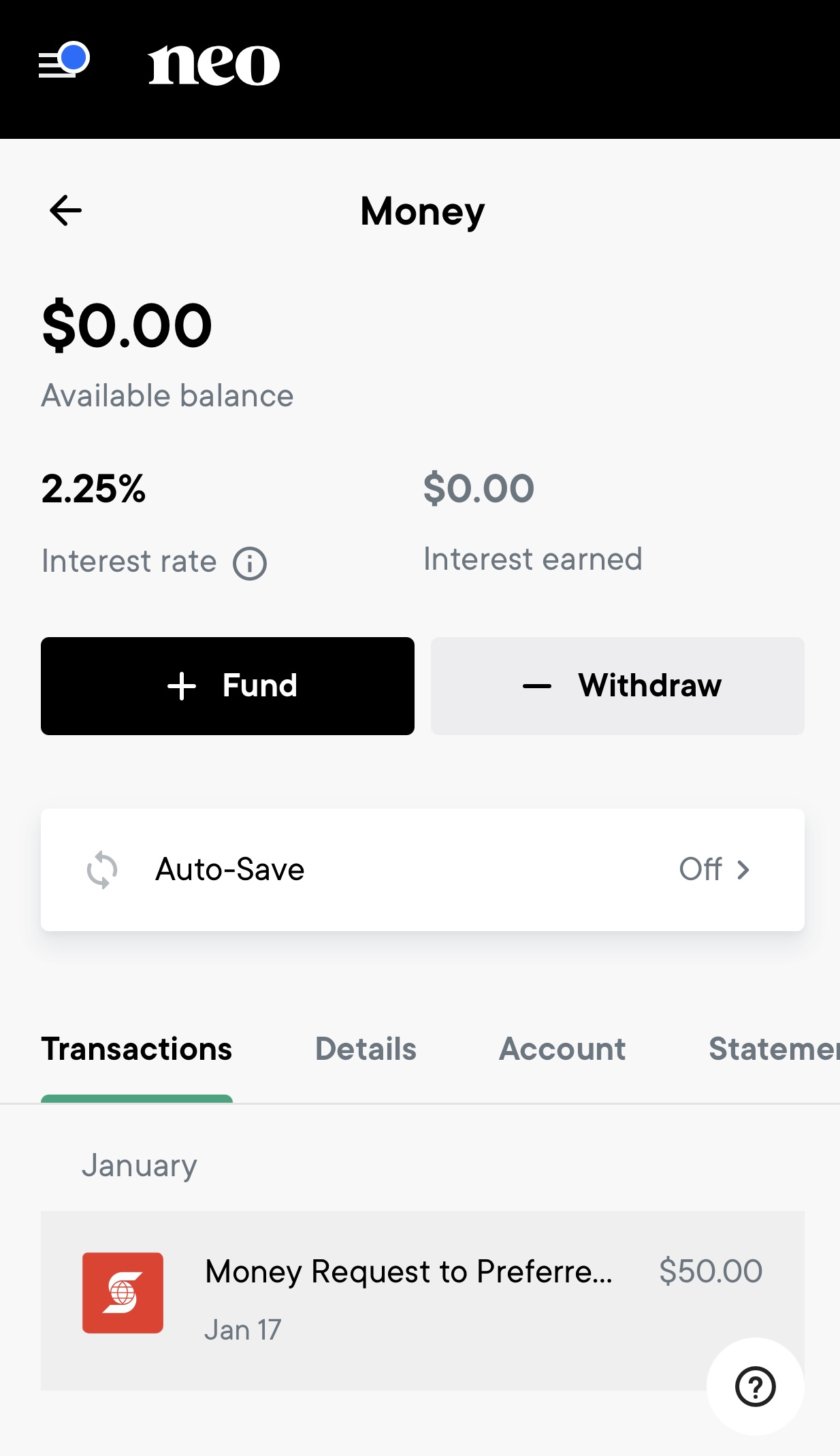
Your request will show on your screen until the actual deposit goes through.
Once your funds have been deposited it will show up on the available balance.
Step 1 - Choose Your Card
Important! Please make sure you have moved funds from your bank to your NEO Money account prior to application of a secured credit card
![IMG_4974[1] IMG_4974[1]](https://debtmedic.ca/wp-content/uploads/2023/01/IMG_49741.jpg)
Now click on Neo Card
![IMG_4975[1] IMG_4975[1]](https://debtmedic.ca/wp-content/uploads/2023/01/IMG_49751.jpg)
Under the NEO MasterCard click Apply Now
![IMG_4977[1] IMG_4977[1]](https://debtmedic.ca/wp-content/uploads/2023/01/IMG_49771.jpg)
If you are a new client or in a Consumer Proposal please click on BUILD CREDIT WITH A SECURED CARD and then click Start Application
![IMG_4980[1] IMG_4980[1]](https://debtmedic.ca/wp-content/uploads/2023/01/IMG_49801.jpg)
![IMG_4979[1] IMG_4979[1]](https://debtmedic.ca/wp-content/uploads/2023/01/IMG_49791.jpg)
At the bottom of the page click Sign Up Now button
- same
- APP instructions
- Click on Start
- Choose a rewards Program - Select NEO Card and then click the arrow
- Choose Credit Builder if you are in a Proposal or have bad credit. This one required a deposit. You can apply for the Standard Card if you have good credit. Then click the arrow
- If you have previously set up your account and verified your identity you will now be asked to set credit limit. You can do as little as $50 or as high as $10,000. Click continue
- Review the information. Click the little checkbox and then click Continue
- Click Continue button
- Fund your account either through your NEO account or other linked account.
- Choose the amount you want to use as your deposit. It will be the credit limit on your card. Click the arrow
- Click Confirm
- Now you will wait till you receive an email saying it is ready and you will probably have to accept your agreements from a link provided in the email.
Step 2 - Identity Verification
![IMG_4981[1] IMG_4981[1]](https://debtmedic.ca/wp-content/uploads/2023/01/IMG_49811.jpg)
Get In Touch - Manitoba
Get In Touch - Alberta
Additional Info
Find Us on Social Media
© 2025 Debt Medic - Built & Maintained by Performance ProSites